
Are you wondering how to organize your email at work and home?
Do you want some tips on how to organize your email and keep things tidy?
Email is an extremely important part of our digital world.
What’s more, it doesn’t look like it’s going away anytime soon!
All the more reason to learn how to organize your messages and keep things neat and tidy.
While using your email client’s search function to locate information is always a handy option, there’s just something about having visual folders in place in your inbox.
Doing so allows you to easily see where messages are located in your account and wrap your head around how many emails you have in your account.
In this post, you’ll find five smart pointers to help you organize your email.
You can apply these organization tips to your work, school, or personal email accounts.
Keep in mind, this is just one method of organizing emails.
There are countless ways to organize email messages and inboxes.
What matters most, however, is that you find a method that works well with your needs and habits.
Try one method and see how it goes. You can always update or edit an organization method at a later date.
The most important thing is that you begin organizing things today!
Choose a single email account for your organization project.
Okay, so you’re keen on organizing all of your email accounts.
While you may be raring to go and roll up your sleeves, it’s a good idea to begin your organization efforts with just one email account.
Why is this? Well, for starters, you have to begin somewhere.
There’s no sense in splitting your time and energy across several different accounts.
What’s more, organizing messages in one account allows you to test out what works, and what doesn’t, for your needs.
And that’s certainly a much smarter approach than rolling out a host of changes across all of your accounts.
So, be sure to select one single email account to organize…and stick to it. You can organize your other accounts later!
Consider your organizing needs.
Organizing emails into specific folders is just like organizing papers into manila folders.
As with any good filing system, you’ll want to be able to easily retrieve information with ease.
Remember, you’re not just placing your emails into any old folder and letting them sit there.
You want to organize your folders in such a way that you can read the name of a folder, and find the message(s) you need inside the folder.
That being said, it’s worth thinking about your own personal preferences when it comes to files.
At what organization level are you most comfortable when it comes to sorting and organizing your emails?
Do you want to have generalized email folders, or would you rather have detailed email folders?
It’s extremely important to be honest with yourself here. You want to create an email organization structure that not only works for your needs, but is one that you’ll truly enjoy using.
Some people might want to have a few email folders that cover many broad subjects, so they can quickly sort emails and have a basic filling structure in place.
Others might want to have several email folders that cover specific subjects, so they can really get specific in their filing.
And still others might have a type of hybrid system, where they have a few broad subject folders, and more detailed subfolders underneath.
Take a moment to give your organizing needs and preferences some thought.
Would you prefer to sort emails into just a few folders, or would you prefer to sort your emails into several folders?
The choice is completely yours.
Brainstorm several email folders.
Now that you’ve determined at which organization level you’d like to work, you can begin brainstorming potential email folders for your needs.
To begin the process, you’ll want to take a moment to quickly scroll through the emails in your inbox.
Don’t open emails or read messages intently; just get an idea of the types of emails you receive.
You’re doing this so you can get a better idea as to the types of emails you receive on a regular basis, be it daily, weekly, or monthly.
Feel free to jot down any email folder ideas that come to mind.
Here’s several questions to get you thinking about different types of email folders:
- What projects or assignments are you currently working on at work or school?
- What projects or assignments are you beginning to plan or have recently completed at work or at school?
- Do you receive updates, notices, or communications from specific companies, organizations, or individuals?
- Do you receive recurring financial information, such as bills and invoices, receipts, statements, or updates?
- Are you a member of different groups, teams, associations, or affiliations?
- Are you working on any specific goals or achievements?
Create an email folder structure.
Once you’ve brainstormed several different email folders, it’s time to create an email folder structure that works for your needs.
As we discussed earlier, it’s entirely up to you whether or not you’ll take a broad approach, detailed approach, or a unique hybrid of the two.
Below you’ll find several different email folder examples for work, school, and home.
I’ve given both broad and detailed folder structure for each situation.
Again, these are merely suggestions. Feel free to create your own email folder structures as you wish!
Broad Work Email Folder System
Projects and Assignments – Any past, current, or ongoing work projects or assignments. This includes anything that is the“meat” of your job, be it processing information, answering queries, writing, drafting, and so on
Personal – Personal or annual reviews, 401K savings or employer savings, salary or payroll information, tax information, life insurance, commuter savings, flexible spending accounts, health, dental, and vision insurance, login information for applications and programs
Company Information – Company announcements, staff newsletters and announcements, holiday or office closings, general company announcements
Detailed Work Email Folder System
Project/Assignment A – All items related to this particular project/assignment
Project/Assignment B – All items related to this particular project/assignment
Project/Assignment C – All items related to this particular project/assignment
Project/Assignment D – All items related to this particular project/assignment
Company Announcements
Staff Newsletters and Announcements
Personal Reviews
Payroll Information
Employer Savings Account
Health and Life Insurance
Broad School Email Folder System
School – Anything related to your studies, including courses or classes, school notices, campus information, health records, dining hall records, financial aid notices and receipts, work study arrangements
Personal – Emails from friends and family and others close to you, shopping coupons, newsletters or subscriptions, bills and receipts, personal taxes
Extracurricular – Information from sports, clubs, activity, or volunteer groups
Detailed School Email Folder System
Course/Class A – All items related to this particular course/class
Course/Class B – All items related to this particular course/class
Course/Class C – All items related to this particular course/class
Course/Class D – All items related to this particular course/class
School Notices
Campus Information
Health Records
Dining Hall Records
Financial Aid
Work Study
Friends and Family
Coupons, Newsletters, Subscriptions
Bills
Receipts
Taxes
School Club A – All items related to this particular school club
School Club B – All items related to this particular school club
Volunteer Group A – All items related to this particular volunteer group
Broad Personal Email Folder System
Household – Anything related to household finances, including bills, payments, receipts, and taxes, warranties, licenses, insurance, retirement accounts
Personal – Emails from friends and family and others close to you
Coupons and Newsletters – Store coupons, newsletters, and subscriptions
Detailed Personal Email Folder System
Credit Card Company A – Anything related to Credit Card Company A
Credit Card Company B – Anything related to Credit Card Company B
Water Bill
Electric Bill
Gas Bill
Cell Phone Bill
Property Taxes
Homeowner’s or Renter’s Insurance
Car Insurance
Retirement Accounts
Personal Taxes
Family
Friends
Volunteer Group
Shopping deals or sales coupons
Setup folders in your email account.
Once you’ve decided on your email folders, the next step is to setup folders in your email account.
Most email clients allow you to create folders for email messages.
For specific instructions on how to setup email folders in your specific email client, do a search in your favorite search engine.
The next step is to start sorting emails into their respective folders. You can either do this by hand (which is, obviously, the more tedious route) or you can look into how to quickly sort large amounts of emails in your inbox.
Some email clients offer ways for you to automatically sort and file messages as soon as they come in by email address, sender, or according to a rule that you set up in your email inbox.
Again, you’ll want to conduct a general search in your preferred search engine for any email client account shortcuts or how-tos when it comes to sorting email messages.
Lastly, be sure to schedule time into your calendar or carve out time each day to work on organizing your emails.
Organizing emails isn’t always a one-step process. Take as much time as you need over the next few days or weeks to organize items in their respective folders.
I have an Email Inbox™ course that could help you manage your inbox. Click here to find out more.
If you want to manage your emails so you can be productive, let’s talk. Click here to schedule a strategy session with me.
How about you? What do you find is the most difficult part in organizing your email? Which of the above tips are you going to plan on using in the near future? Join the conversation and leave a comment below!
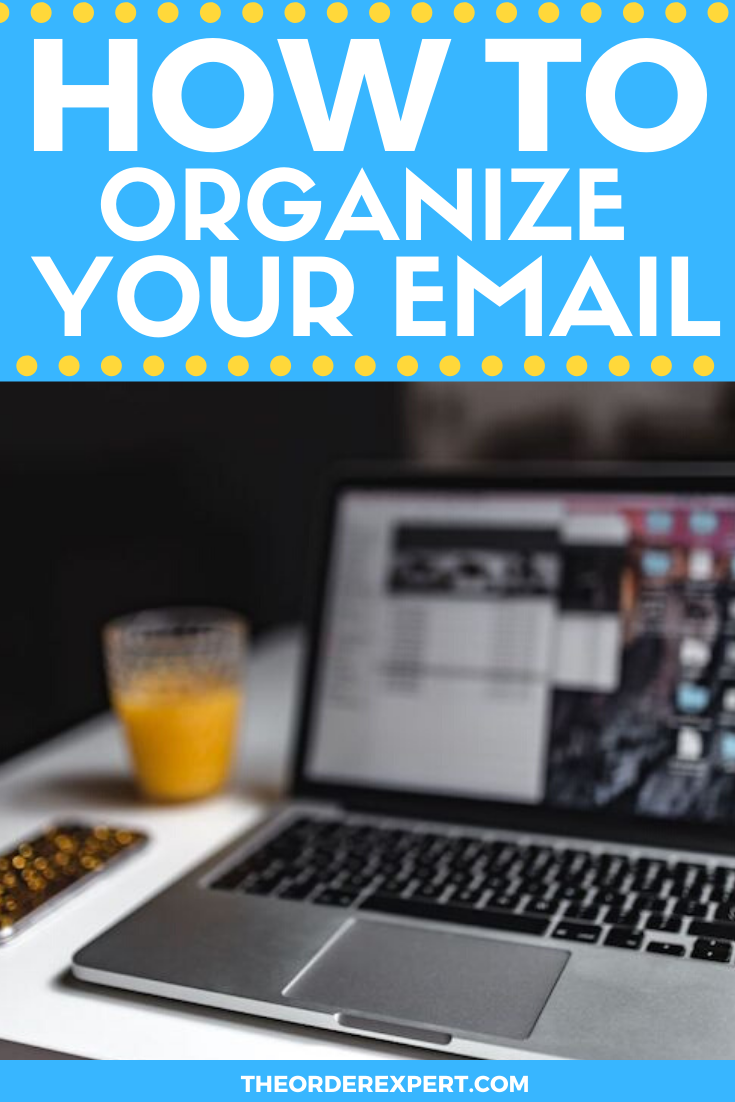
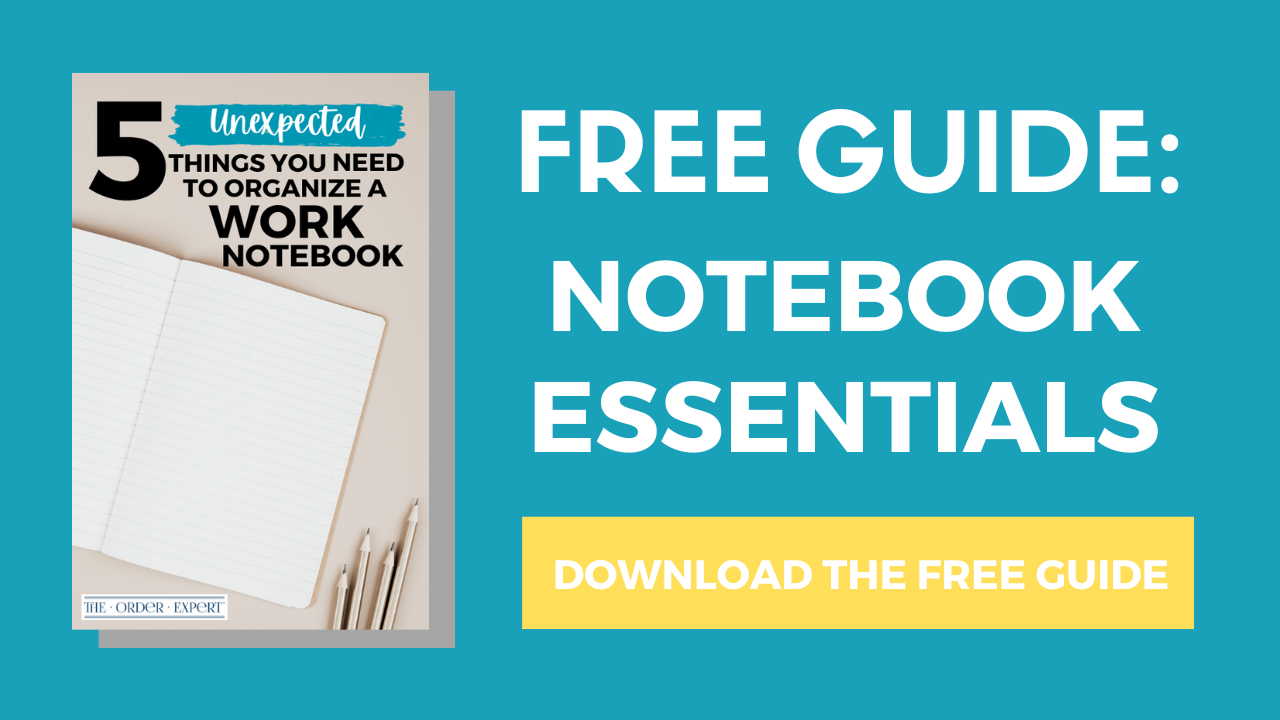
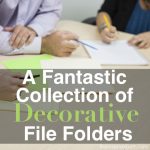



My first question always is: Why are you keeping this email? Just like paper, there’s no reason to keep something if you’re not going to look for it again. If it’s worth keeping, then determine where it goes.
That’s an excellent point, Marcie. We don’t have to hold onto every email we receive. Thanks for your comment!
Hi Rashelle,
Thanks for this helpful post. Although I aim for inbox zero daily, it is a struggle. Your first point hit home for me – I have about 5 email addresses! I really need to figure out how to forward all those emails to one central address (tech-phobe right here). I do agree with Marcie in the previous comment – I keep everything, but I really need to ask why and be more strategic. Digital clutter is still clutter!!
You are quite welcome, Lois. It’s always a good idea to revisit what’s coming in, and going out, of our email accounts on a regular basis. Best of luck to you in your email account streamlining!
We had a house fire. We have received hundreds of emails from the insurance company. Now I’m. We are trying to sort them to send to an attorney. It has been a night mare with the insurance company.
Thanks
N Hodge
Hello Nellie, I’m sorry to hear about the fire and I hope you and your family are safe and well. One thing you can do to keep track of emails is to keep a running log or list as to the types of supporting documents, information, or action steps that are required of you from each email. You can do this in a checklist app, word processing document, or notebook. You can start with the first email you received and work your way through the rest. This will at least give you an opportunity to look at things “at a glance.” I hope that helps!