
Do you read a variety of popular blogs on a regular basis?
Would you like to be able to preview the latest blog posts from sites in one convenient place, so you can browse through them with ease?
If so, you may want to check out the website content aggregator, Alltop.
In this post, I’ll introduce you to Alltop, and how to use the site to create a customized, personal page for your blog reading pleasure.
What is Alltop?
Alltop is a website content aggregator.
What does that mean exactly?
Basically, Alltop collects blog posts and content from popular websites’ RSS feeds, and puts them into one single place.
In more simple terms, the site can be thought of as a type of “online magazine rack.”
Alltop is run by Will Mayall, Kathryn Henkens, and well-known marketing executive, Guy Kawasaki.
The Simplicity of Alltop
Alltop provides a very simple way to scan through the articles listed on popular websites.
That means, you can go to one place, and view the latest posts for all of your preferred blogs.
You can then click through on the links to be taken directly to a blog.
Truly, the simplicity of Alltop is it’s strength.
It’s no-frills, but sometimes, that’s all you need to get the job done.
Here’s a few key facts you should know about Alltop:
- Alltop is text-based. Don’t expect lots of images, photos, or graphics here.
- Alltop shows the five most recent blog posts for a blog. It’s an easy way to keep track of the latest, most recent posts.
- Alltop is free. No payment or fees are required to use the site, but you do have to create a user profile in order to use the site.
- Not all blogs will be listed on Alltop. The site is choosy when it comes to selecting which sites be listed. On the plus side, you can make blog requests. Just complete their submission form in full (hint: you have to be logged in to do so) and they’ll look into your blog suggestion.
- Once you select blogs for your custom page, they are there permanently. Unfortunately, at this time you can’t move the order of the blogs as they appear on your home page.
Getting Set Up on Alltop
Ready to get started with Alltop? Here’s what to do:
1. Go to Alltop.com and create a personal account.
You need a personal account to create your own MyAlltop page, and to submit new blog suggestions to the site.
2. Customize your account.
Use the navigation menu to find your favorite topics. Within each topic you’ll see a “Most Popular Stories” box, along with a list of the blogs for that topic.
As of this writing, you’ll see “Topics”, “Featured” (which is just as it sounds), “Recently Viewed” (speaks for itself), “MyAlltop” (your custom blog feeds), and “HolyKaw” (Guy Kawasaki’s posts/feed for the uninitiated).
Within “Topics” you’ll find subtopics of Work, Health, Culture, Interests, Tech, People, Good, News, Geos, and Sports, with their own subcategories. You can also search for general topics alphabetically.
Another way to search for topics is to use the search bar.
Keep in mind this will bring up anything and everything related to your topic. Be prepared!
3. Add blogs to your MyAlltop page.
Next to a blog’s title, you’ll find a little plus sign like this, “+.” Click on the plus sign, and the blog will be directly added to your MyAlltop page.
Keep in mind, if you want to have your feeds arranged in a particular order, you’ll have to plan that out before you click on a blog.
At present, you can’t move around blogs or remove them from MyAlltop once they’ve been selected.
4. Continue adding feeds to your heart’s content.
You can see your progress by clicking on the MyAlltop feed button.
You’ll want to be sure to bookmark Alltop, as you’ll be visiting the site on a regular basis.
Just click on a link, and you’ll be taken directly to a blog.
Should you be interested, you can download the Alltop app for your iPad here.
The Order Expert is on Alltop!
Yup, you read that correctly!
I’m happy to report that my little blog has made it to the big leagues.
You can now find The Order Expert under the organizing.alltop.com and lifehacks.alltop.com topics.
How about you? Have you heard of Alltop before? Are you going to give it a try after reading this post? Join the conversation and leave a comment below!
Full disclosure: I did not receive any compensation, financial, or otherwise, in any shape, form, type, or sort for using, reviewing, or mentioning Alltop.
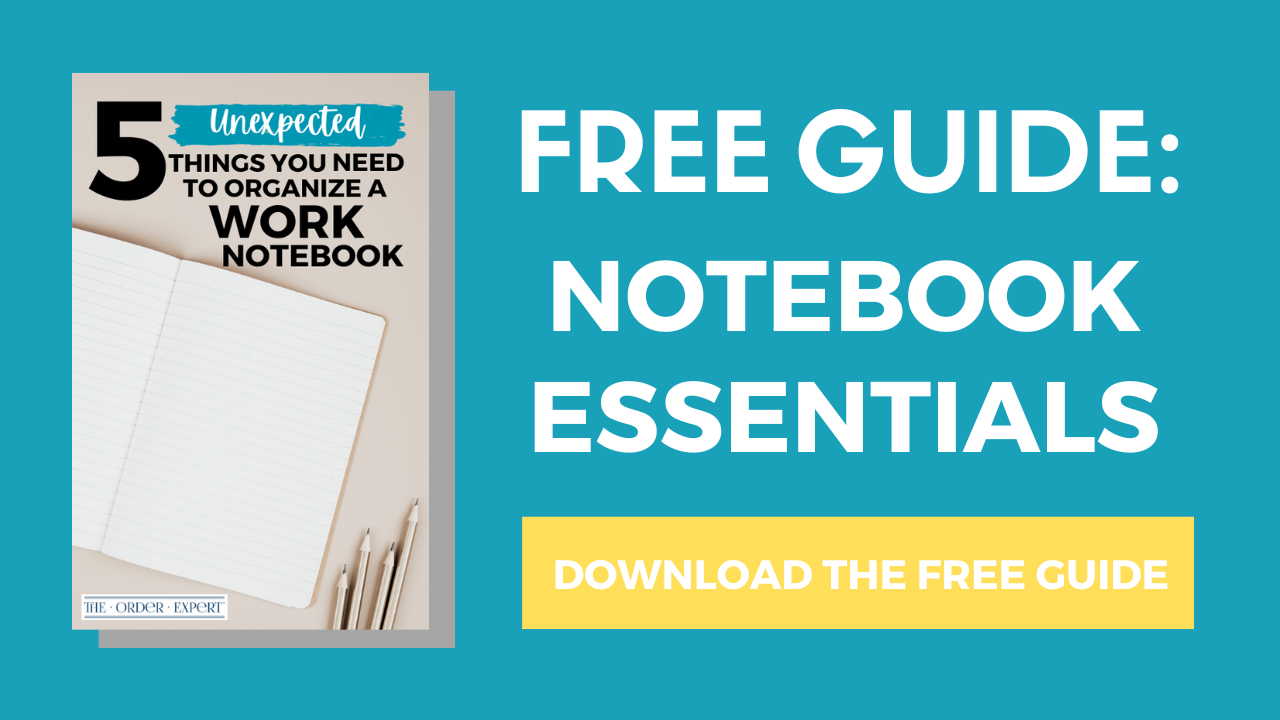

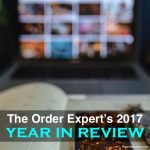


0 Comments