
Are you looking to process all that work email after your vacation?
Do you want some practical tips that will help you sort through emails quickly and effectively?
It’s an all-to familiar situation…
Your three-week long vacation has finally come to an end and it’s time to go back to the office.
You’re afraid…very afraid.
You’re dreading the mound of message waiting for you in your email inbox.
What’s the most effective way to process emails?
Just where do you begin?
In this post, you’ll find a few quick tips to help you quickly and efficiently sort through your emails, post-vacation.
Sort emails by sender.
Most email programs are automatically set to receive messages in chronologic order.
But that doesn’t mean you must process emails in that order!
You’re more interested in catching up on what happened, not so much as when things happened.
The easiest way to do this is to sort your messages by sender or subject.
You can quickly sort and read important messages.
This includes messages from your supervisor or client, versus those that are not, such as dated coupons, past announcements and meetings.
Process emails in reverse chronologic order.
If you want to sort and read emails by date, do this one thing. Read them in reverse chronological order.
Start with the most recent material first, and work your way backwards in time.
This allows you to process your messages in a broad fashion and then get down to details.
While things may not make a whole lot of sense right away, you’ll soon find patterns in your messages.
It will be much easier to get the overall scope of the emails as they relate to one another.
Read non-urgent material later.
What should you do if you come across non-urgent articles, blog posts, or other information you’d eventually like to read in your emails?
That’s right, save them for a later date.
Remove these messages from your inbox and save them in a separate email folder or save them to a reading app like Pocket.
Then, schedule a time in your calendar during the week or the following week to read everything.
Remember, the idea here is to get through your emails and up to speed quickly…and not get slowed down by reading everything in your mailbox.
use the delete button.
Have a bunch of emails with special offers whose expiration date have passed? Delete them!
Have a ton of timely email alerts from two weeks ago that you don’t have any use for today? Trash ‘em!
There’s no sense in cluttering up your inbox and being bogged down with all that unneeded information.
Besides, there’s something satisfying about getting rid of things you just don’t need any longer.
If you should ever happen to need something you deleted, all you have to do is check your email program’s trash bin or deleted items folder.
How about you? What do you dread the most when it comes to sorting through your emails after a vacation? Which of the above tips are you going to use to help you process your email? Join the conversation and leave a comment below!
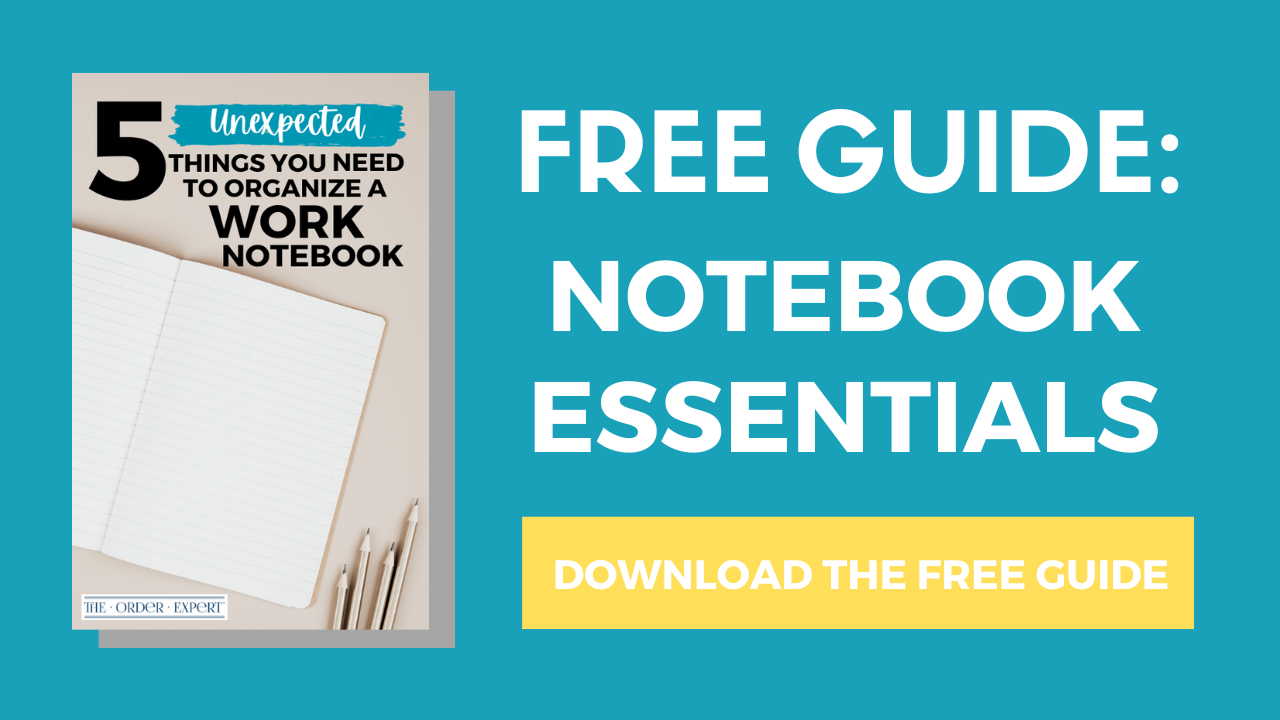




Very good suggestions for organizing the email by subject. G-mail has a good category system that I like for my personal email. I love reading your newsletters and usually make a point of reading them within 24 hours. However, for most newsletters and new magazines like HuffPost, I have had to request once per week delivery to keep my inbox manageable.
Happy New Year! Thanks, glad you enjoyed the tip. You make an excellent point about selecting the delivery schedule for newsletters and updates. I always try and look for a weekly or summary scheduled delivery option whenever I sign up to a newsletter or alert.